How to Install Samsung 870 Evo SSD and Review
Wednesday, November 29, 2023, 8 AM
Most of us already know what an SSD is, for those who don't know, let me explain it briefly.
It's a Hard drive to use in computers to store data. SSD stands for Solid State Drive that is different from HDD (Hard Disk Drive). SSDs use memory cells to store data. HDDs use mechanical swing arm and disk to store data so they have some moving parts, and speed is around 150 MB/s
SSDs don't have any moving parts and before we talk about speed, we should know that there are different types of SSDs. For this article, let's talk about SATA SSD and today we are reviewing the Samsung 870 Evo 500GB SSD.
The performance & Speed of Samsung 870 EVO
My laptop is around 5 years old and came with 1 TB HDD & DVD optical drive. I use it for programming mostly and it had become so slow recently and i was already thinking about an upgrade. But instead of replacing the whole laptop, i wanted to use SSD
I researched online a bit about a best SSD and short listed a few major brands such as samsung, WD, Seagate barracuda etc and finally decided to go with samsung 870 EVO 500GB. The cost was around $120.
The SSD is light weight and looks good quality, i could easily replace it over the HDD. Everything went smoothly, no difficulty.

After installation of SSD, i replaced my DVD drive with old HDD. Now this can't be done by simple replacement, you need an HDD caddy and it costs just around $5 on Amazon. The caddy size and design is just like the DVD drive so it fits perfectly well in the limited space of laptop components.

The caddy does the job of converting the port and pins also, because HDD won't fit if you try to directly insert the HDD to the optical drive's port.
Migration of OS to SSD from HDD
After installation and screwing back all parts, i turned on the laptop, it booted from HDD that is now in the DVD drive's port. The SSD is empty now. I installed samsung migration tool and migrated my Windows OS to SSD, this was easier than i expected with the Samsung migration tool.
Booting from SSD, first time
After migration completed, I shut down the laptop and turned it on normally, it booted from SSD and it shown a big difference!
The booting was so fast, in seconds compared to minutes before. The system was ready to use in a few seconds because you know you will need wait another few minutes for the computer to be ready to use before in HDD.
The performance and actions including
- Opening programs
- Opening big softwares such as photoshop etc
- Playing media, photos, games
.. were faster than before, everything became so smooth than before.
It seemed to be i just bought a brand new modern computer.

The read & write speed when I tested is around 530 MB. HDD speed was around 150MB
Other things to do to make the SSD even more faster
Do not forget to Install Samsung magician, it is a special software for your samsung SSD, with that, you can activate RAPID MODE, which enhances the SSD speed further more.
You can also use it to fix cells, benchmark test and do a couple of other functions.





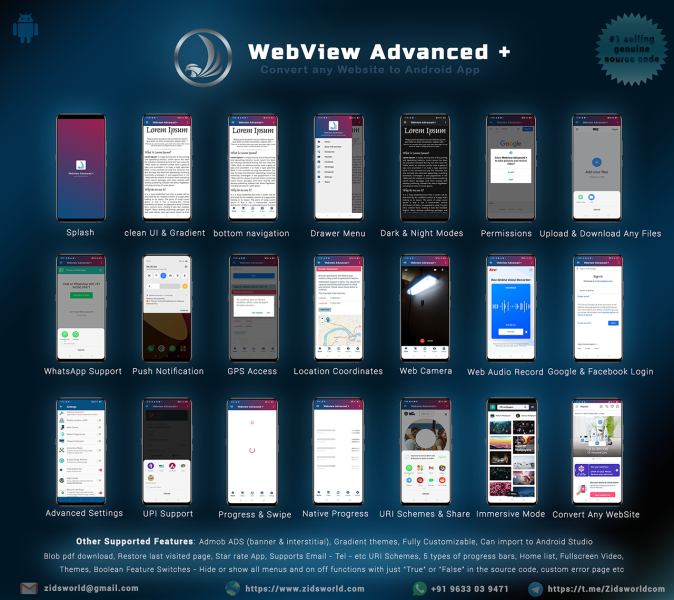
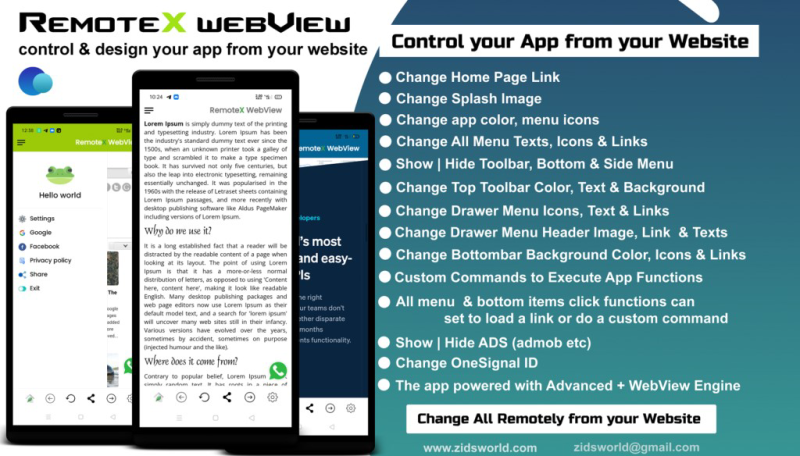
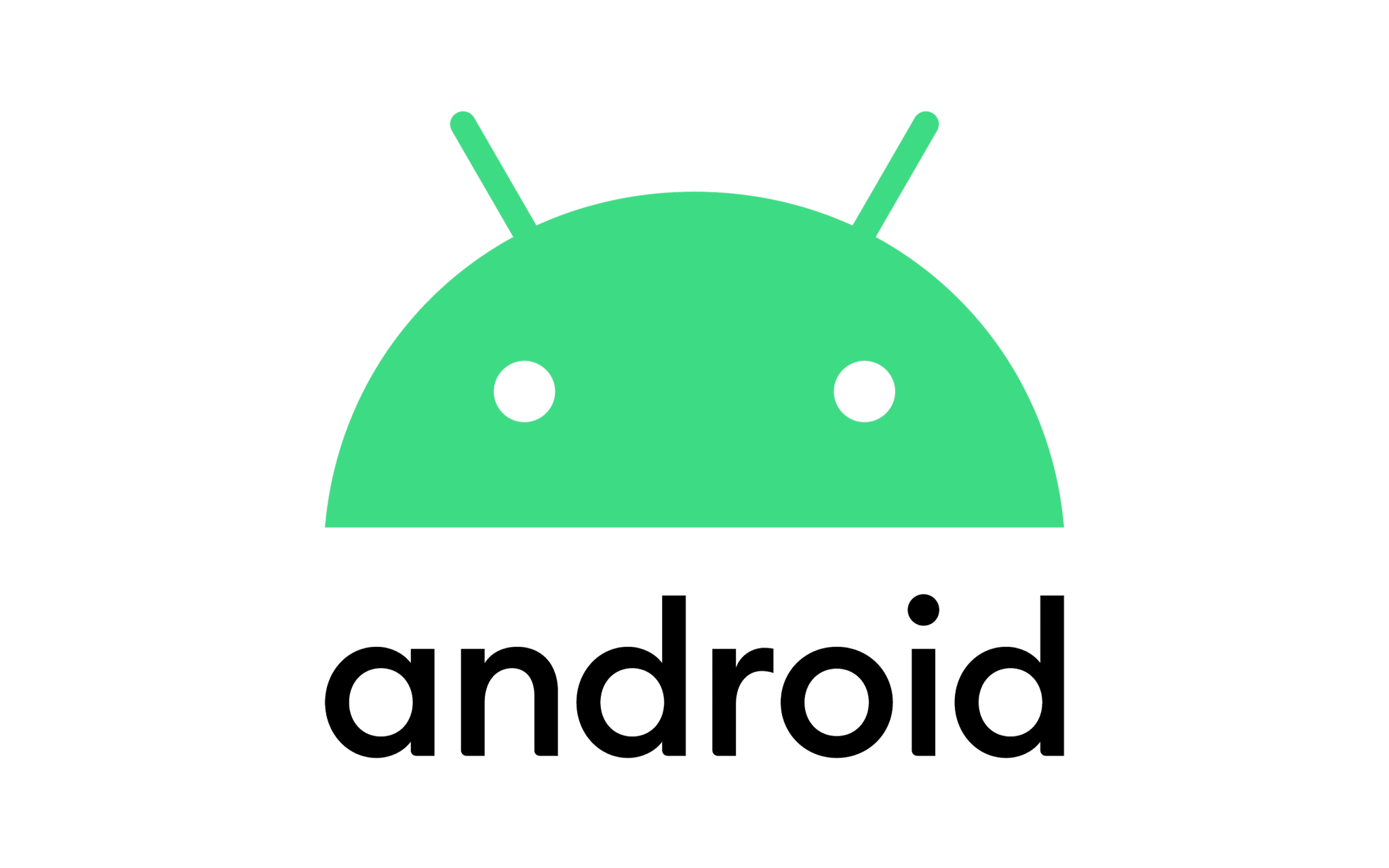

No comments found.